Direct Upload
You can upload the project build assets directly to Pages and deploy it to the EdgeOne global network. If you need seamless integration with your own build platform or upload from a local computer, you should select direct upload rather than import from a Git repository.
Note:
Note: After selecting direct upload, you are unable to switch to Git integration. You must create a new project with Git integration to use automatic deployment.
Creates a Project
Go to the console homepage of Pages, select "Create project", then choose "Direct upload".
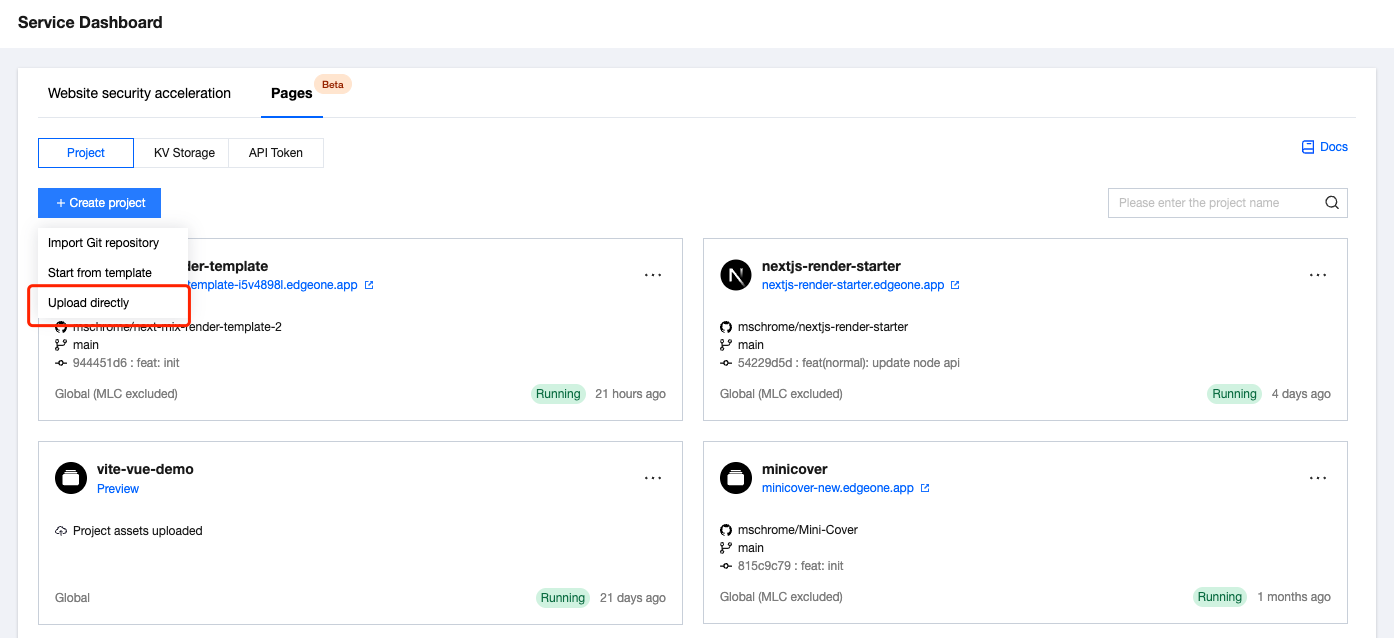
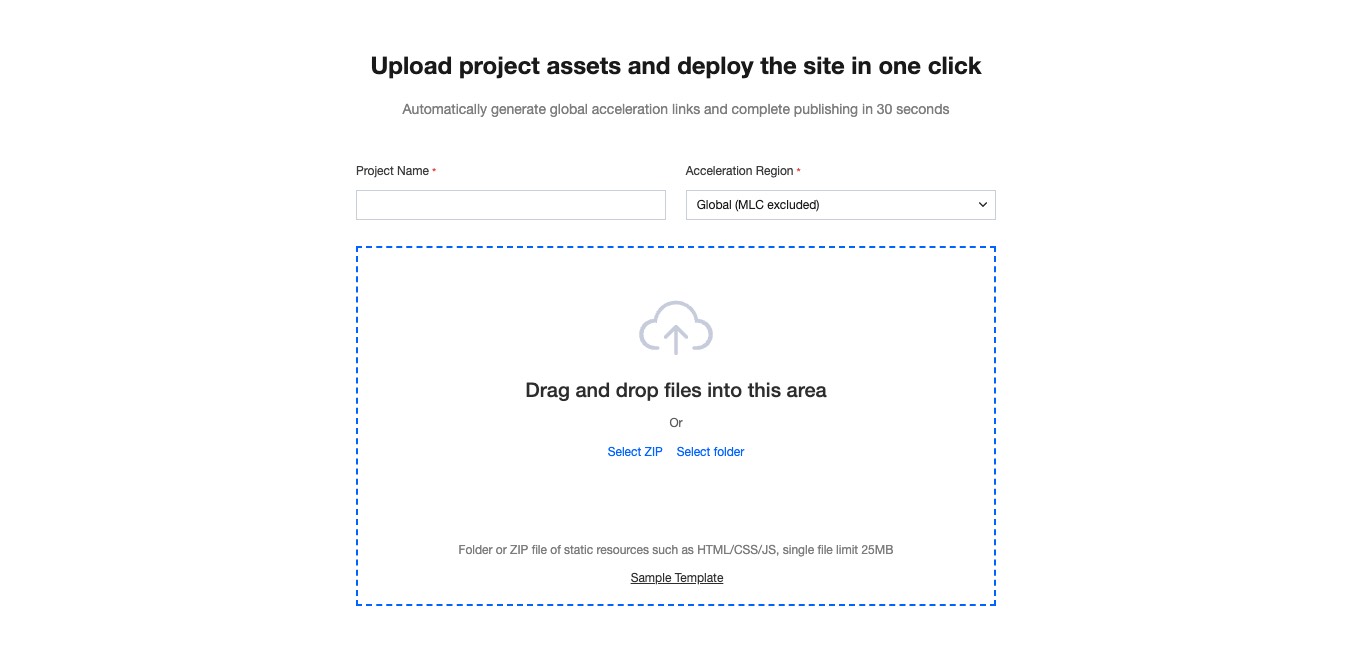
After filling in the "project name" and "acceleration region", drag and drop the project asset to the designated region.
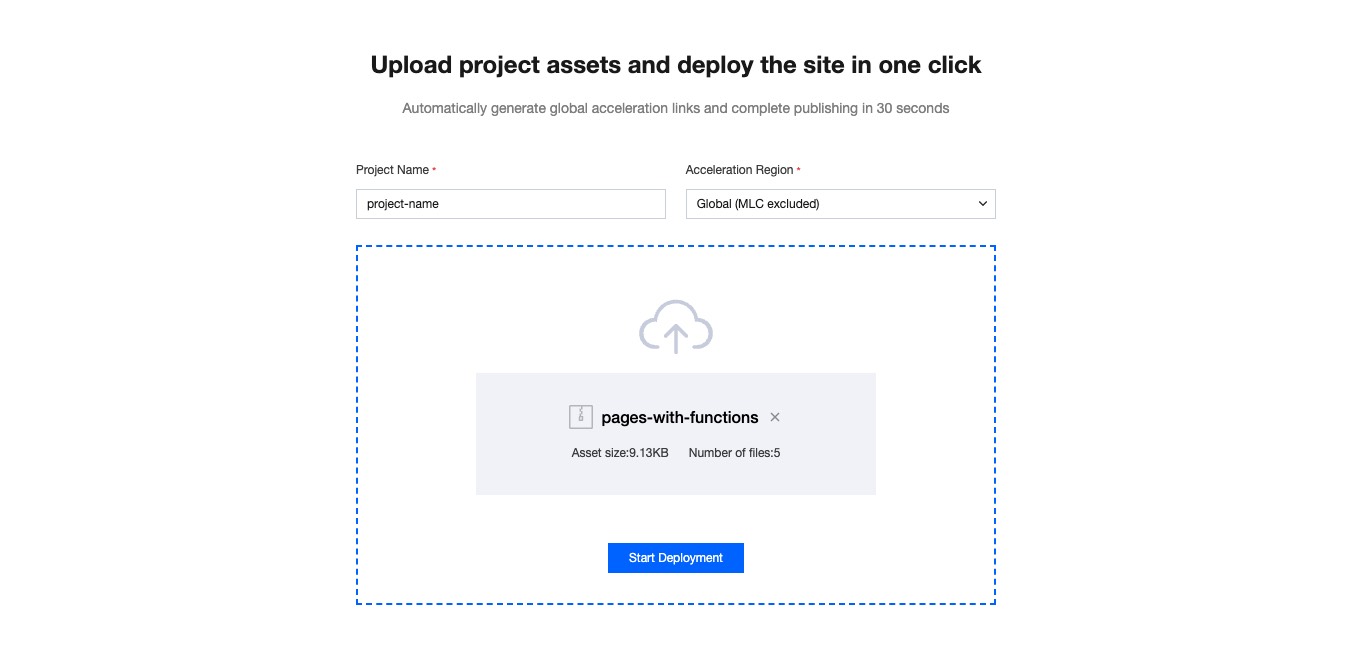
Click "Start Deployment". After uploading the assets, the project creation will start and navigate to the deployment details page. After successful deployment, you can view the project via the preview URL.
Creating a New Deployment
After creating a project, you can release a new version by clicking "Create New Deployment" on the deployment page.
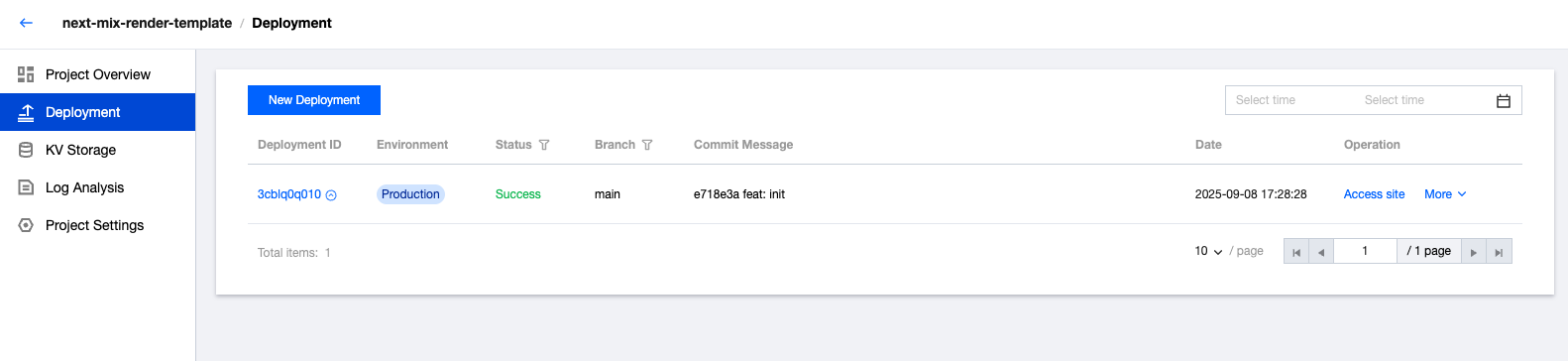
Drag and drop the new version of the project asset to the designated region. The deployment environment defaults to "production environment" and can be switched to "preview environment".
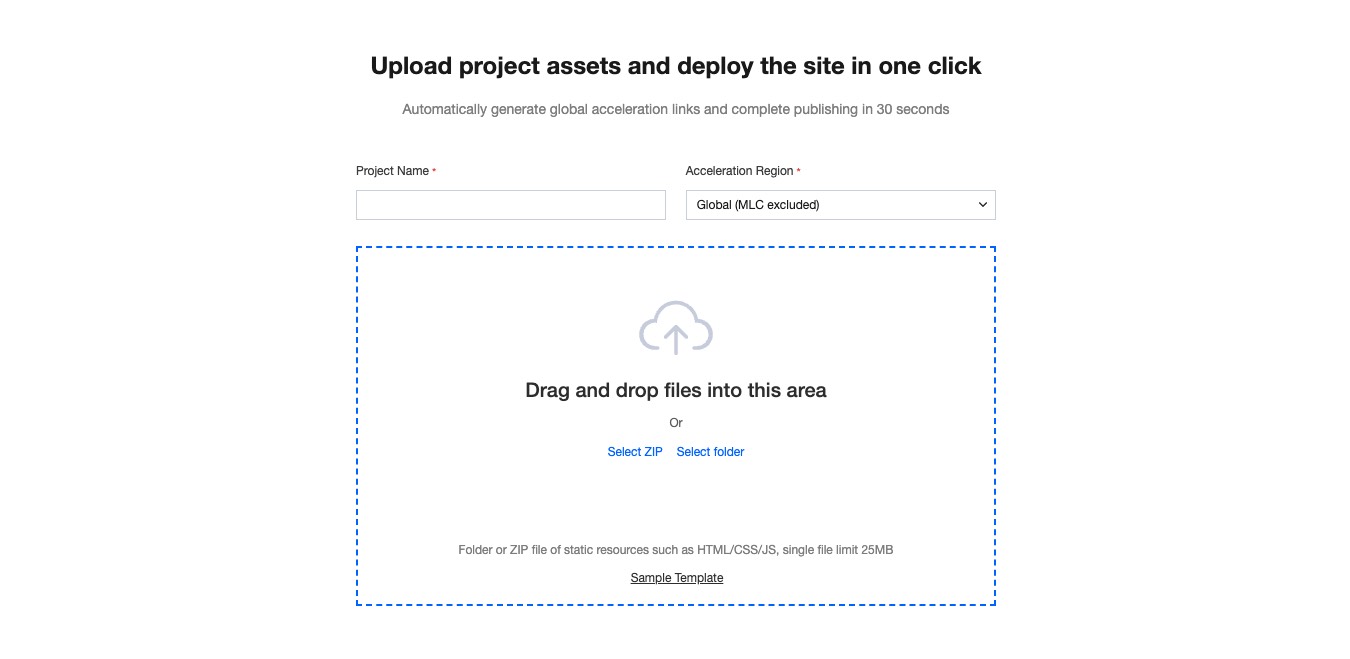
Note:
Live production environment: Update to the user-accessed website with immediate effect.
Preview environment: Verify changes in an isolated environment without affecting official data.
Upload Limit
In direct upload method, the project asset is limited to 1000 files with a single file size of 25MB.
If the limit is exceeded, a red warning will appear in the upload area. You can adjust the project assets and reupload, or use the EdgeOne CLI deploy command for upload and deployment. For specific operation methods, see Documentation.
Supported File Types
Direct upload currently supports a single ZIP compressed package, HTML file, or folder.
Functions and Edgeone.Json
Direct upload also supports Pages Functions and the project config file edgeone.json. Just place the edge-functions and node-functions folders as well as edgeone.json in the root directory.

Note:
Note: For direct upload, the edgeone.json file supports only the redirects, rewrites, headers, and caches fields. For details, see edgeone.json document.

